Why are my uploads stuck?
First, let's cover the basics of cloud interaction within the app. OnForm is a 'cloud native' application. That is, we've built in seamless cloud syncing into the app from day 1 which has many benefits, including safe backup, ample storage, multi-device usage and ease of full HD sharing of large files.
Normal usage is like this:
-
Record or import a video in the Library or the Chat
-
The file upon saving immediately starts the process of uploading to the cloud, you'll see a small progress indicator circle as it is being uploaded
-
Once uploaded to the cloud, you'll see a small 'cloud' icon on the video thumbnail.
Determining Upload Status
There are two types of "cloud icons", the 'cloud with checkmark' means the video exists both on your device and in the cloud, whereas the 'cloud with down arrow' means the video exists only in the cloud. If you don't see an icon, it means the video is queued for upload but hasn't started uploading yet.
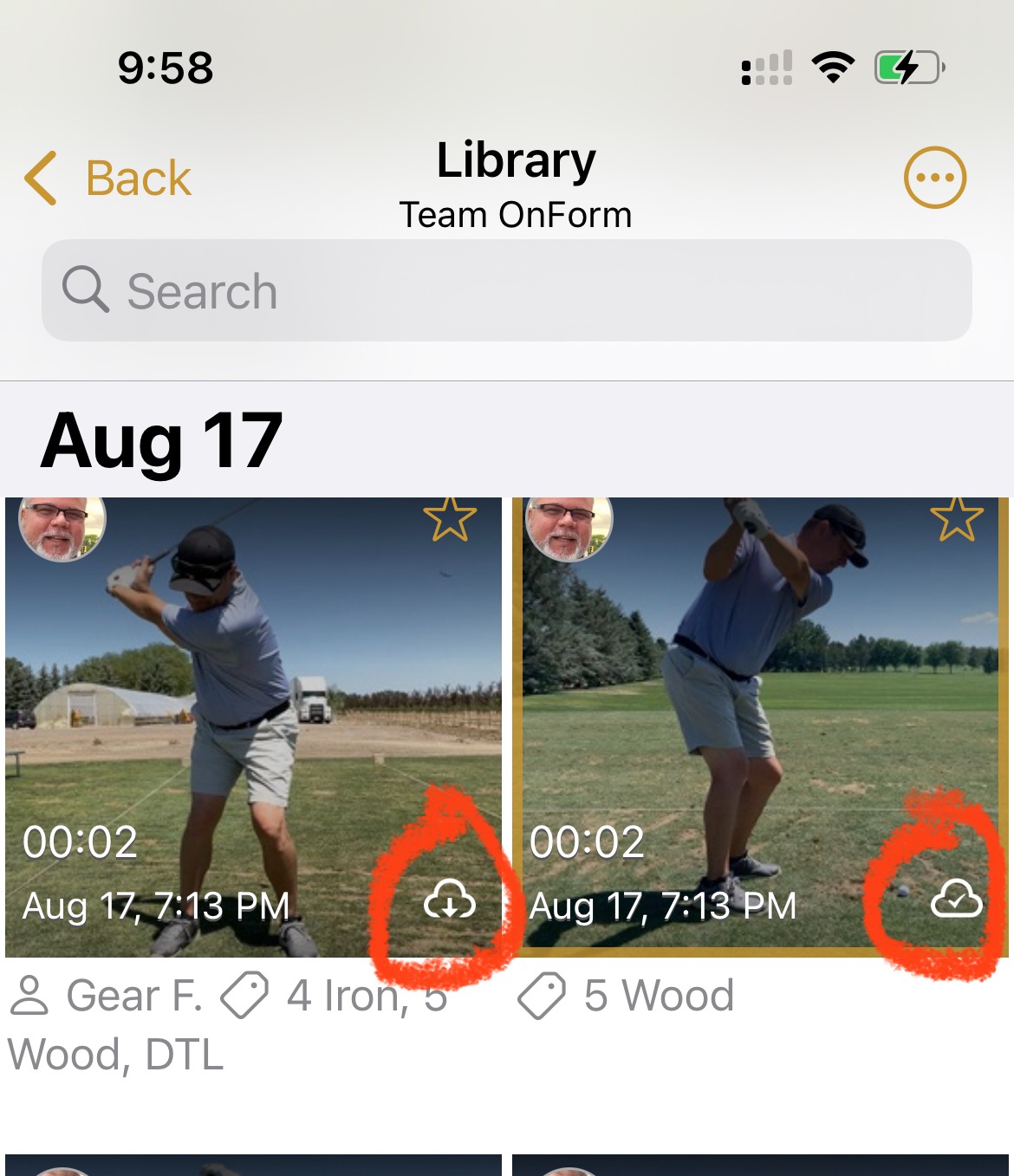
With version 2.01.7 released in August 2022, we added the ability to see all 'Pending Uploads' so you can monitor the progress of your videos during upload. You'll see this link at the top of every Library and you can tap it to show all videos from that library that are pending upload. If you want to see pending uploads across all of your libraries, simply navigate to the "Library - All Files" folder from the home screen of the app and tap on the pending upload button as circled below.

Prioritize Your Uploads
It's also possible to prioritize which video you want uploaded next, just in case you have a lot of videos uploading and your client is waiting to see a particular video. Simply long press on the video thumbnail and tap on 'Prioritize upload'.

Note that sharing a video requires the app to have sync'd to the cloud in order for your client/student/athlete to see it.
Troubleshooting Tips
Now, back to the "stuck" issue. first, make sure you've updated your app to at least version 2.01.7 and lets go through a few common issues and notes below:
-
Make sure you are connected to a Wi-Fi or cell network for your internet connection and not on airplane mode. If on a cell network, make sure you have the setting "Sync files over cellular" enabled in your OnForm settings. You can check this by tapping the 'gear' icon on the Home screen and look for the setting.
-
Next, tap on the 'Library - All Files' and click on the 'Pending videos' link and see if you can see any progress indicator on any of the pending upload videos. If you do, things are progressing properly, it's just a matter of time because videos can be very large and take quite some time to upload, especially if you are recording high frame rates like 120 or 240fps. We strongly recommend only recording at 120 or 240fps for less than 15seconds at a time. A 10s video at 30fps, is about 10Mb, whereas at 240fps, it's almost 100Mb, thus causing very long upload times.
-
If you are backgrounding the app (that is, you are switching to another app like Gmail or your text messaging app perhaps), make sure you don't fully "kill" the app. OnForm continues to upload videos in the background, but it cannot be 'killed', otherwise the whole upload process is stopped.
-
Try fully rebooting your device, then open the OnForm app and give it a few minutes, do you see any progress indicators on those 'stuck' videos?
Contact Support
If you've tried all of the above, and you still can't seem to get your videos uploaded to the cloud, reach out to our support team and we'll work with you directly to sort out the issue.
