Importing Videos from Microsoft OneDrive
If you have videos that you'd like to import from OneDrive, there is a key step in the workflow that you must follow in order for it to work. Note there are two methods where you can either send a video from OneDrive to OnForm, or 'import' a video from OneDrive by starting in OnForm.
Method 1, Import into OnForm:
You can import a video by going into any OnForm Library and tapping "Import," in the upper right corner, then tap "Files", then "more locations", make sure "OneDrive" is selected:

Tap the "Done" link at the top and you will now be able to browse your OneDrive folders. You can select any video. Please note that importing images is not supported.
Method 2, send a copy from OneDrive to OnForm:
The second method allows you to start the process from OneDrive by selecting the video by tapping the "..." next to a video's name:
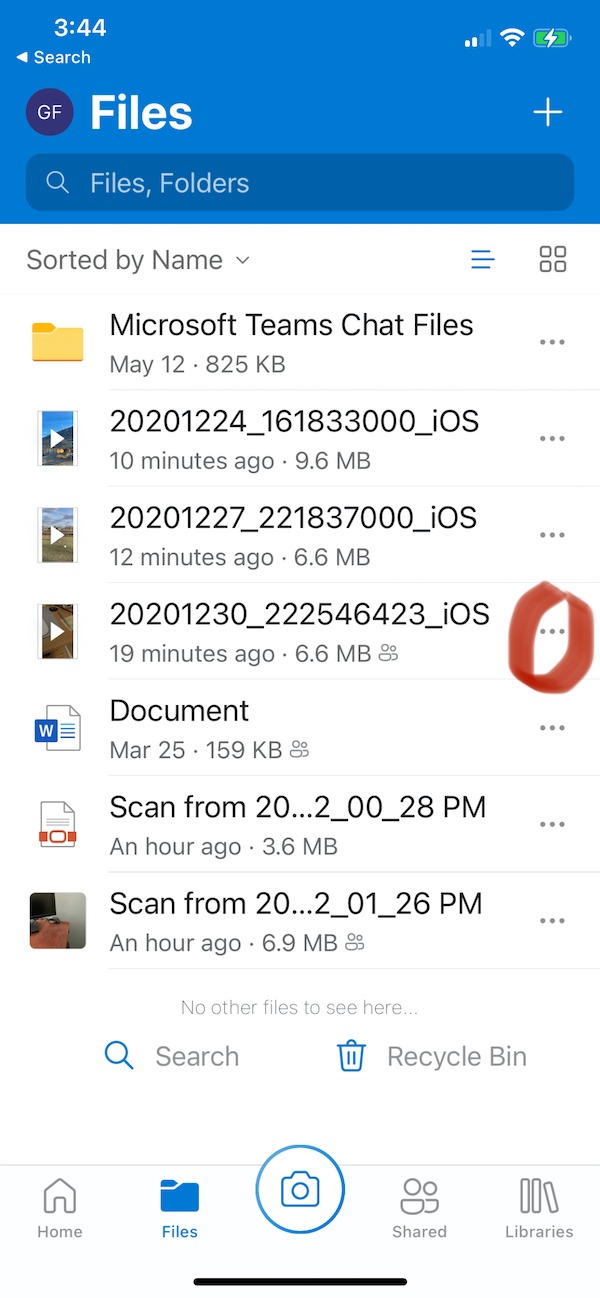
Next, tap "Share" and you'll see the screen below, tap on the "Send a Copy" link

This will bring up the iOS sharing panel where you can now tap on the OnForm icon:
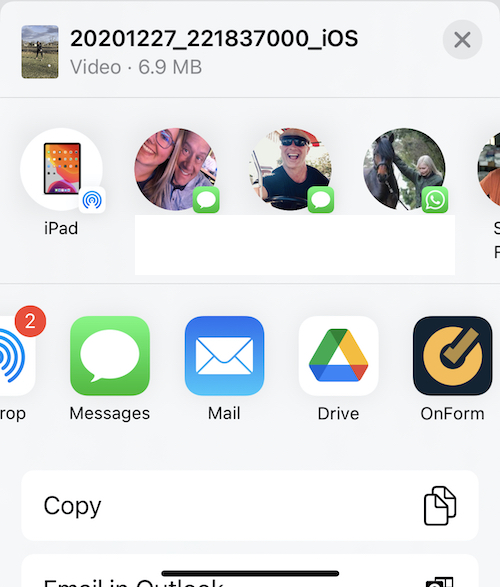
You will then be able to select the workspace and location where you want to save the video in OnForm.
